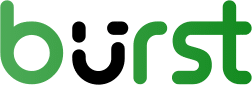In this article
Documentation
How to install Burst Pro
- Leon Wimmenhoeve
- 717 Pageviews
You have decided to upgrade from the Free plugin to Burst Pro but don’t know how to do this. Follow the instructions in this article to upgrade to Burst Pro!
Step 1 – Purchase Pro on our website
First, go to our website and browse to the Pricing page (burst-statistics.com/pricing). Click Buy Now on the preferred product. Here you can fill in your preferred payment method, personal info and e-mail address. Click Purchase once you’re done.
Step 2 – Download from e-mail
After you have completed your purchase, you will receive a purchase confirmation email, containing your license key and a download link. Please note: For security reasons the download link is only valid for 72 hours. If your download link has expired, you can download the plugin via your account.
Step 3 – Uploading to your website
Once you have downloaded the plugin .zip file, head over to your website’s back-end (usually /wp-admin).
Browse to the Plugins section and click the “Add New” button. Here you can upload a new plugin, select “burst-pro.zip”. Click Activate after installing.
Step 4 – Enable the plugin
Check your plugin overview section if the plugin has been enabled. If no, please do so, if yes, you’re ready to go! The settings you have used in the free version remain, to ensure that you will not have to fill in information twice.
- Know your website visitors
Enhance your understanding of website visitors! Track country data, URL parameters, and multiple goals. Plus, enjoy premium support whenever needed!